
The ISI Emerging Markets Help Pages
Table of Contents
I. Introduction
II. Getting Started
![]() System Requirements
System Requirements
![]() Home
page URL
Home
page URL
![]() Your User name and Password
Your User name and Password
![]() Bookmarking our homepage
Bookmarking our homepage
![]() Make
ISI Emerging Markets your homepage
Make
ISI Emerging Markets your homepage
III. Accessing ISI Emerging Markets
![]() The Navigation and Message area
The Navigation and Message area
![]() The
News page (or the country homepage)
The
News page (or the country homepage)
![]() The
Company Page
The
Company Page
![]() Sample Company Profile
Sample Company Profile
![]() Accessing Financial Statements
Accessing Financial Statements
![]() The
Industry Page
The
Industry Page
![]() Macroeconomic Information
Macroeconomic Information
![]() Financial Markets Information
Financial Markets Information
![]() Research Information
Research Information
![]() The Sources Page
The Sources Page
![]() MyISI
MyISI
IV. IntelliFindTM
![]() Selecting countries
Selecting countries
![]() Searching in foreign languages
Searching in foreign languages
![]() Entering search terms in foreign languages
Entering search terms in foreign languages
![]() Setting up your browser to display foreign languages
Setting up your browser to display foreign languages
![]() Searching by publication date
Searching by publication date
![]() Understanding the default settings
Understanding the default settings
![]() Search results
Search results
![]() Retrieving PDF articles
Retrieving PDF articles
![]() Viewing PDF articles
Viewing PDF articles
![]() Case Insensitive search
Case Insensitive search
![]() Multiple phrases and wildcards
Multiple phrases and wildcards
![]() Refining your search
Refining your search
![]() Stopwords
Stopwords
![]() Reserved Words
Reserved Words
![]() Examples of bad queries
Examples of bad queries
I. Introduction
ISI Emerging Markets offers critical information from
various emerging markets across the globe.
This user-guide is designed to help you navigate in a clear, step-by-step manner through
the ISI Emerging Markets services.
In particular, the guide is intended to help you:
![]() Identify and access required data in simple and few steps
Identify and access required data in simple and few steps
![]() Save your time while surfing to maximize efficiency.
Save your time while surfing to maximize efficiency.
![]() Refine and narrow search options to get desired results in minimum steps.
Refine and narrow search options to get desired results in minimum steps.
![]() Perform key functions such as download information into desktop applications,
save, copy etc.
Perform key functions such as download information into desktop applications,
save, copy etc.
![]() Install and use foreign language characters and fonts.
Install and use foreign language characters and fonts.
![]() Use of “MyISI”, a powerful way to create an ISI Emerging
Markets Portfolio. Think of it as your personal clipping service.
Use of “MyISI”, a powerful way to create an ISI Emerging
Markets Portfolio. Think of it as your personal clipping service.
This guide also answers some FAQs and provides a list of worldwide subscriber support contacts. Please note that Internet Securities Inc. continually enhances the ISI Emerging Market Service by offering new time-saving and innovative features and adding new and hard-to-find content regularly. If you notice that a particular product or feature is not reviewed here or need immediate assistance, please contact your local customer service representative.
II. Getting started
The ISI Home Page (http://www.securities.com)
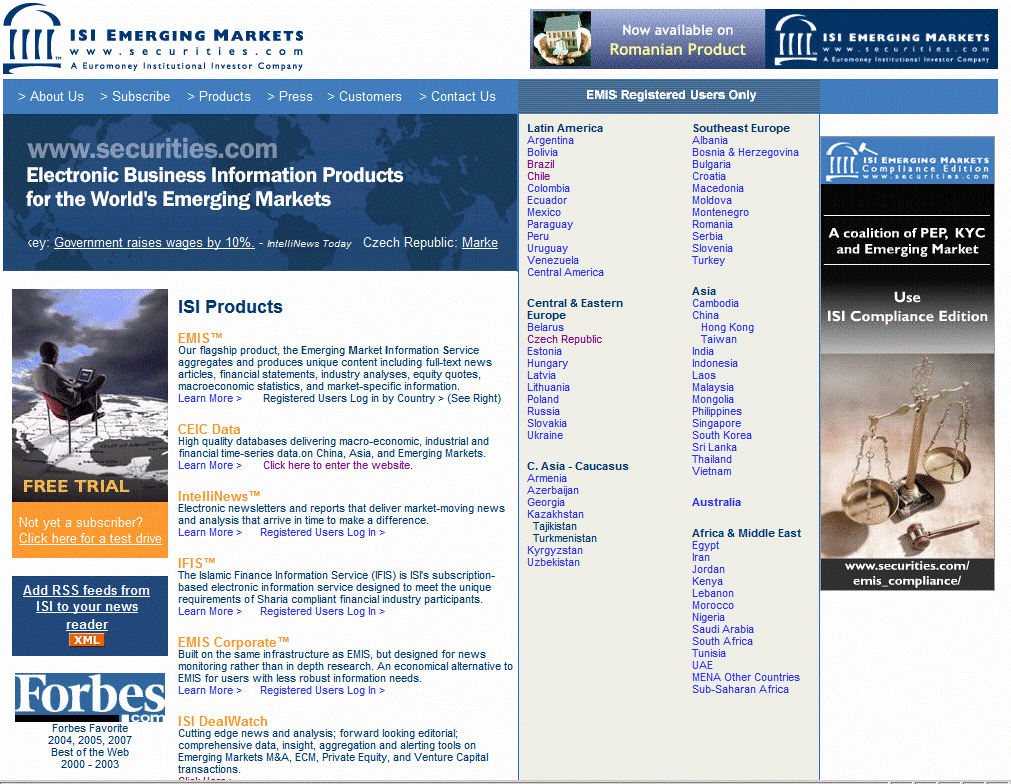
System Requirements
Internet Securities Inc supports the following browsers, you will need to upgrade olders browsers to fully experience all our features and tools. Additionally, your browser must be Java & Javascript enabled.
![]() Netscape version 4.x or higher
Netscape version 4.x or higher
![]() Internet Explorer 4.x or higher
Internet Explorer 4.x or higher
Home page URL
For our regular subscribers, the URL to access the ISI
Emerging Markets service is: http://www.securities.com
Our site license users are automatically authenicated (using IP addresses) on this
custom site: http://site.securities.com
Your User name and Password
When prompted for a username & password (case sensitive) do the following:
![]() Enter user name in appropriate box. Use mouse or press TAB key to select password box.
Enter user name in appropriate box. Use mouse or press TAB key to select password box.
![]() Enter your password and then press enter or click OK using the mouse.
Enter your password and then press enter or click OK using the mouse.
Book marking our homepage
![]() In
Netscape:
In
Netscape:
![]() Go to home page http://www.securities.com/. Select
“Bookmarks” in the Windows menu and click on
“Bookmark This Page” to bookmark the site.
Go to home page http://www.securities.com/. Select
“Bookmarks” in the Windows menu and click on
“Bookmark This Page” to bookmark the site.
![]() For quicker access in
future, click on “bookmarks” and select “ISI Emerging Markets”
from the pull down menu.
For quicker access in
future, click on “bookmarks” and select “ISI Emerging Markets”
from the pull down menu.
![]() In
Internet Explorer
In
Internet Explorer
![]() Go to http://www.securities.com/. Select
“Favorites” in the Windows menu and click on “Add to Favorites”.
Go to http://www.securities.com/. Select
“Favorites” in the Windows menu and click on “Add to Favorites”.
![]() For quicker access in
future, select “Favorites” and select ISI Emerging Markets from the pull down
menu.
For quicker access in
future, select “Favorites” and select ISI Emerging Markets from the pull down
menu.
Make ISI Emerging Markets your home page
![]() In
Netscape
In
Netscape
![]() Select “Edit”
on windows menu and click on “Preferences”.
Select “Edit”
on windows menu and click on “Preferences”.
![]() Go to
“Navigator” category and select “Home Page” radio button.
Go to
“Navigator” category and select “Home Page” radio button.
![]() Type http://www.securities.com/ in text box that appears
next to it.
Type http://www.securities.com/ in text box that appears
next to it.
![]() In Internet Explorer
In Internet Explorer
![]() Select “Tools”
on windows menu and click on “Internet Options”
Select “Tools”
on windows menu and click on “Internet Options”
![]() Type in http://www.securities.com/ in text box that appears
under “General” category.
Type in http://www.securities.com/ in text box that appears
under “General” category.
III. Accessing ISI Emerging Markets
The Navigation and Message area

![]() Once you are on a country home page and you want to switch to
another country product (you may need an additional subscription) simply select the
country from the drop-down menu.
Once you are on a country home page and you want to switch to
another country product (you may need an additional subscription) simply select the
country from the drop-down menu.
![]() Important product related messages are displayed in the area above
the navigation bar.
Important product related messages are displayed in the area above
the navigation bar.
![]() You can perform searches using the IntelliFindTM
described later.
You can perform searches using the IntelliFindTM
described later.
![]() The ISI Emerging Markets service offers nine primary categories
for all country products. These categories are consistent and also comprise the primary
navigation bar and will appear on every page.To access information from any of the
categories, simply click on the appropriate tab.
The ISI Emerging Markets service offers nine primary categories
for all country products. These categories are consistent and also comprise the primary
navigation bar and will appear on every page.To access information from any of the
categories, simply click on the appropriate tab.
The News page (or the country homepage)
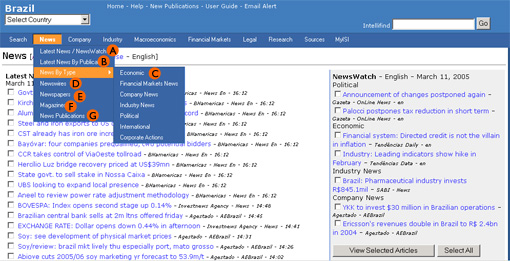 |
|
![]() You can now add news articles to MyDocuments (MyISI), think of
it as your personal clipping service.
You can now add news articles to MyDocuments (MyISI), think of
it as your personal clipping service.
MyDocuments can be viewed on your custom MyISI page.
The Company page
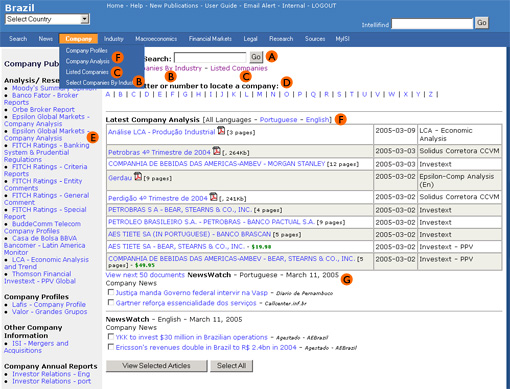 |
|
![]() You can now track companies by adding them to MyISI.
You can now track companies by adding them to MyISI.
Select and add companies to the “MyCompanies” folder, which can be viewed
on your custom MyISI page.
![]() Sample Company Profile
Sample Company Profile
News, analysis, and financial statements of a company can be viewed after selecting a
company name.
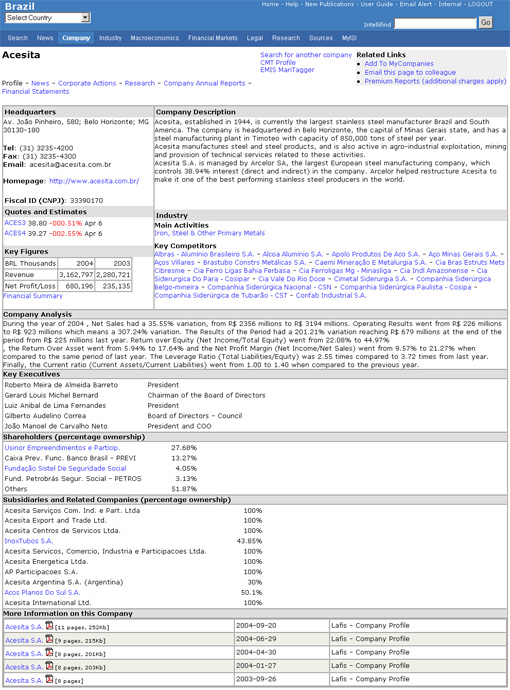
![]() Accessing Financial Statements
Accessing Financial Statements
Click on "Financial Statements" on a company profile page to
access the complete financial statements for that company.
The Industry Page
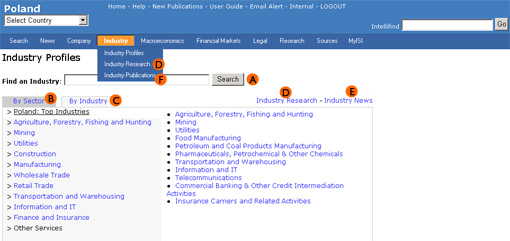 |
|
![]() You can now track industries by adding industries to MyISI.
You can now track industries by adding industries to MyISI.
Select and add an industry to the “MyIndustries” folder, which can be viewed on
your custom MyISI page.
Macroeconomic Information
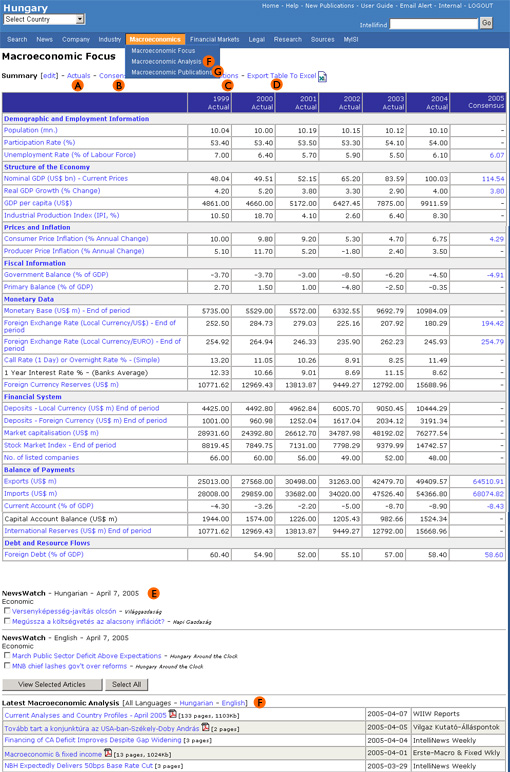 |
|
![]() You can now track Publications from this category by adding to
MyPublications.
You can now track Publications from this category by adding to
MyPublications.
Select and add publications in the “MyPublications” folder which can be viewed on
your custom MyISI page.
Financial Markets Information
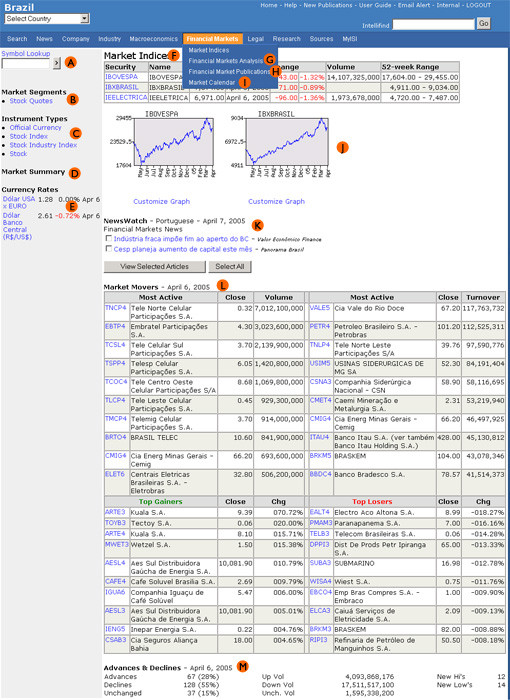 |
|
Research Information
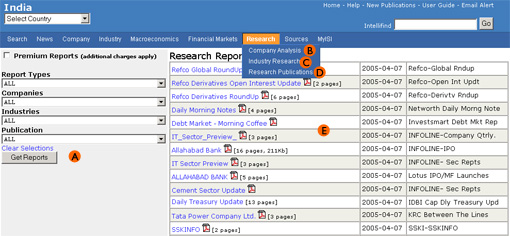 |
|
![]() You can now track sources from this category by adding to
MySources.
You can now track sources from this category by adding to
MySources.
Select and add publications in the “MySources” folder which can be viewed on
your custom MyISI page.
The Sources Page
 |
|
![]() You can now track Publications from this category by adding to
MyPublications.
You can now track Publications from this category by adding to
MyPublications.
Select and add publications in the “MyPublications” folder which can be viewed on
your custom MyISI page.
MyISI - custom access to Companies,
Industries, Documents, Searches, Publications, Clippings, Projects and Account
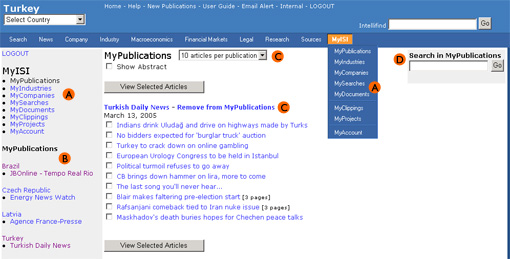 |
MyISI is a new and powerful way to create your
ISI Emerging Markets Portfolio. You will be able to:
|
While using the ISI Emerging Market service you will come across following links:
![]() Add to MyCompanies
Add to MyCompanies
![]() Add to MyIndustries
Add to MyIndustries
![]() Add to MyPublications
Add to MyPublications
![]() Add to MySearches
Add to MySearches
![]() Add to MyDocuments
Add to MyDocuments
![]() Add to MyClippings
Add to MyClippings
If you select an item from ISI Emerging Market services and
click on the appropriate link, the item will be added to the respective folder in your portfolio.You
can view all items added to MyISI on MyISI page. Contents of MyISI will be unchanged
unless you remove or add an item.
To remove an item from My ISI, select the item and click remove from link. Items added to
My ISI can be stored up to 3 years.
IV. IntelliFindTM - our powerful search engine

Selecting countries
IntelliFind allows you to search through all ISI Emerging Markets' country products.
The countries you have access to depends on the country products to which you currently
subscribe. If you wish to receive access to additional products, please email info @ s e c u r i t i e s . c o m or call your local ISI Emerging
Markets representative.
To select multiple countries hold down the Ctrl-key and select the relevant countries with your mouse button. If you do not select a country, IntelliFind will automatically default to the current country product.
Searching in foreign languages
IntelliFind allows you to search in English and local languages. To select multiple
languages hold down the Ctrl-key and select the languages with your mouse button. Should
you select languages with conflicting character sets, IntelliFind will ask you to confirm
or change your current character set.
Note: IntelliFind configures each local language with its corresponding character set. If you select multiple languages that have conflicting character sets, you will be asked to verify the character set you are using. Each character set corresponds to a language:
![]() Latin_1 (English, Spanish, Portuguese, French, German)
Latin_1 (English, Spanish, Portuguese, French, German)
![]() Latin_9 (Turkish)
Latin_9 (Turkish)
![]() cp1250 (Polish, Czech, Hungarian, Romanian, Slovakian, Estonian, Latvian)
cp1250 (Polish, Czech, Hungarian, Romanian, Slovakian, Estonian, Latvian)
![]() cp1251 (Russian, Ukrainian, Bulgarian)
cp1251 (Russian, Ukrainian, Bulgarian)
![]() Chinese (Chinese)
Chinese (Chinese)
IntelliFind automatically defaults to English if you do not select a language.
Note: If you subscribe China country product, you
would be able to search in Chinese. Click on the link saying: Search in Chinese
Entering search terms in foreign languages
You can enter search terms in foreign languages by:
![]() Using your keyboard (Your technical department can help you set this up)
Using your keyboard (Your technical department can help you set this up)
![]() Cutting and pasting text from your browser
Cutting and pasting text from your browser
![]() For Latin character sets, you can use the common smashed version of the term(s)
For Latin character sets, you can use the common smashed version of the term(s)
Setting up your browser to display foreign languages
![]() Netscape Navigator (4.0 and higher)
Netscape Navigator (4.0 and higher)
![]() Go to the View menu for Netscape
Go to the View menu for Netscape
![]() Select Character Encoding
Select Character Encoding
![]() Select the relevant encoding for the language you are
using
Select the relevant encoding for the language you are
using
![]() Microsoft Internet Explorer (4.0 and higher)
Microsoft Internet Explorer (4.0 and higher)
![]() Go to the View menu for Explorer
Go to the View menu for Explorer
![]() Select Encoding
Select Encoding
![]() Select the appropriate encoding for the language you are using
Select the appropriate encoding for the language you are using
Searching by publication dates
IntelliFind gives you the flexibility to search by publication date. Simply select from
one of the following options:
![]() Today: searches for articles published today.
Today: searches for articles published today.
![]() Last 7 days: searches for articles published during the last 7 days.
Last 7 days: searches for articles published during the last 7 days.
![]() Last 30 days: searches for articles published during the last 30 days.
Last 30 days: searches for articles published during the last 30 days.
![]() Last year: searches for articles published during the last year.
Last year: searches for articles published during the last year.
![]() Date range: searched through a specific date range in yyyy/mm/dd format. For
example:
Date range: searched through a specific date range in yyyy/mm/dd format. For
example:
to search for articles published between
February 01, 2001 and May 30,2001 enter the following into the date box:
Range from to (yyyy/mm/dd)
If you do not specify a date, IntelliFind will search articles published during the last year.
Country/Region |
The country product you are currently using |
Language |
English |
Content types |
All |
Publication Date |
Last year |
Search Term |
Exact Phrase |
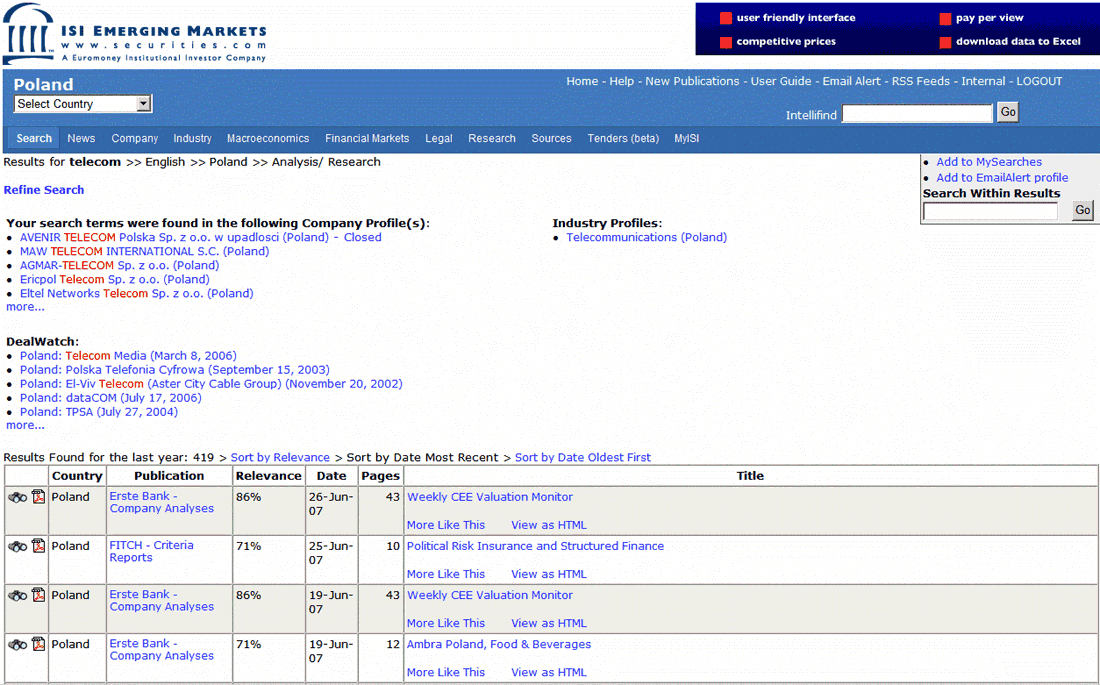
You can view articles by:
![]() Selecting
individual links to articles
Selecting
individual links to articles
![]() Using the check
boxes to select multiple articles
Using the check
boxes to select multiple articles
![]() Using
"Select all"to see all the articles together
Using
"Select all"to see all the articles together
Results will be sorted by date.
Retrieving PDF articles
IntelliFind is able to retrieve PDF documents. If your query results in some PDF
articles, you will see this icon![]() in the results column.
in the results column.
Viewing PDF articles
Any article with the PDF icon![]() next to it, can be viewed using Adobe Acrobat Reader. Because
Acrobat Reader is a plug-in, you will not be able to select multiple PDF articles at the
same time. You will have to view them one by one.
next to it, can be viewed using Adobe Acrobat Reader. Because
Acrobat Reader is a plug-in, you will not be able to select multiple PDF articles at the
same time. You will have to view them one by one.
If you can not view PDF documents, you will need to install Adobe Acrobat Reader:
![]()
If you do not use quotation marks, the search engine will not recognize the separate phrases.
Wildcards may also be used to broaden your search. By typing an asterisk (*) after a
root word, IntelliFind will search for all words containing that root word. For example:
Type tele* to find articles containing any words with the root or wildcard tele, such as
"telecommunications", "telecom", Telebras",
"telephones" or "television".
Refining your search (Logical Operators: AND, OR, NOT, EQUIVALENCE )
At it's simplest, a search query may have one word, but you also have the option to refine
your search by using the following operators:
Operator |
Search term(s) |
Result |
| AND | emerging & markets emerging and markets |
Returns documents that contain the terms "emerging" and "markets". |
| OR | emerging | markets emerging or markets |
Returns documents that contain either the word "emerging" or "markets". |
NOT |
emerging~markets |
Returns documents that contain the word "emerging" and not "markets". |
| EQUIVALENCE | oil=gas oil equiv gas |
Specifies that "oil" is an acceptable substitution for "gas" within a document. |
Stopwords
Stopwords are common words like "and", "the", "of" etc. that are not considered significant query terms by themselves because they occur frequently within an article. Stopwords can be queried when used in conjunction with other significant search terms. Click here to view the complete stop-words list.
Reserved Words
Oracle Reserved Words - The following words are reserved by Oracle. That is, they have a special meaning to Oracle and so cannot be redefined. For this reason, you cannot use them to name database objects such as columns, tables, or indexes. Click here to view the complete reserved words list.
Inefficient queries |
Recommended queries |
Morgan and Stanley |
morgan stanley; "morgan stanley" |
el and paso and energy |
el paso energy ; "el paso" and energy |
mergers and & and acquisitions |
merger* and acquisition* |
Garments and industry or garments and sector |
(garment* and industry) or (garment* and sector) |
Deposits |
deposit* |
telecommunications OR telecom OR wireless OR GSM |
telecom* or wireless or gsm |
investments and in and infrastructure |
investment* and infrastructure |
Copyright © 2001, 2002, 2003, 2004, 2005 Internet Securities, Inc. (trading as ISI Emerging Markets), all rights reserved. A Euromoney Institutional Investor company. |